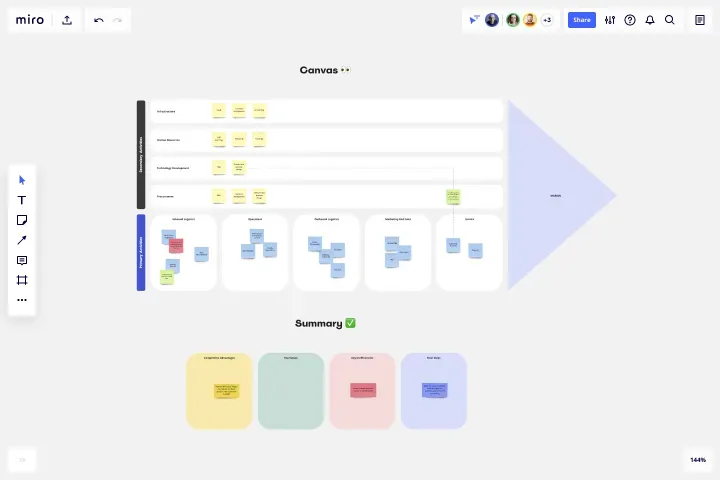
Value Stream Mapping symbols
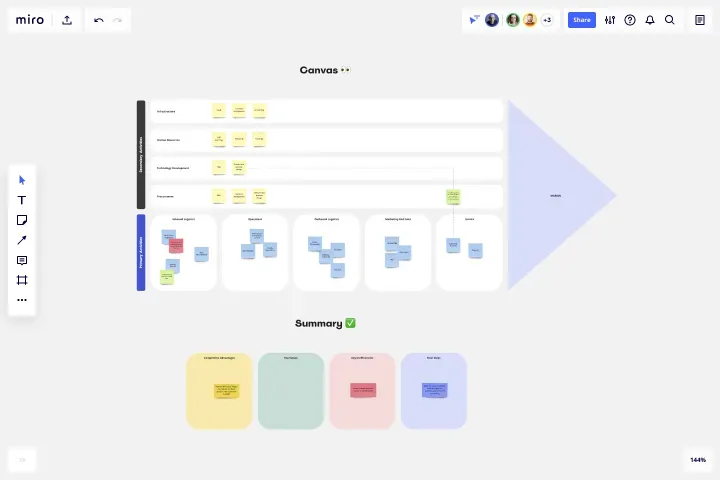
Summary
In this guide, you will learn:
Key value stream mapping (VSM) symbols and their meanings for representing processes, inventory, shipments, and information flow.
Common mistakes to avoid in VSM, such as overcomplicating maps and inconsistent symbol use.
How to use Miro’s predefined VSM symbols and templates for clear, standardized, and collaborative maps.
Best practices for keeping maps simple and actionable within Miro’s flexible canvas.
The importance of real-time and asynchronous team collaboration in Miro for diverse perspectives and continuous updates.
How Miro’s features enhance the efficiency and clarity of value stream mapping for operational excellence.
Unlocking efficiency: Understanding value stream mapping symbols
Imagine uncovering hidden inefficiencies in your product delivery process simply by examining a detailed map. That's the core function of Value Stream Mapping (VSM), an essential tool for visualizing and optimizing the flow of materials and information as products advance through the production line. Understanding the symbols used in these maps allows you to identify bottlenecks and effectively enhance process efficiency.
The essentials of VSM symbols
In Value Stream Mapping, a clear understanding of symbols is crucial to effectively represent and analyze the various elements of production or service processes. Here is a detailed breakdown of process symbols, how they should be used, and their importance in the mapping process:
Process symbols (Rectangles)
These are among the most commonly used in VSM and represent steps in the process where value is added. Each rectangle typically contains the name of the process step and may include other specific data in associated data boxes.
How to use: Place a rectangle for each step where an actual transformation of the product or service occurs, such as assembly, painting, or testing.
Why: This symbol helps identify each value-adding step in the process. By examining the actions within these rectangles, teams can pinpoint where improvements can be made to enhance efficiency or quality.
Enhanced detail process symbols
Sometimes, standard rectangles are not sufficient for capturing complex process details. In these cases, additional symbols or enhancements might be necessary:
Split paths (Diverging arrows)
Used when a process can lead to multiple different subsequent steps based on certain conditions or outcomes.
How to use: Deploy these when the process flow splits into two or more paths that represent different sequences of steps, typically dependent on decision points or product variations.
Why: They clarify how inputs are processed differently based on specific conditions, helping to understand and optimize each path individually.
Merge paths (Converging arrows)
Indicates where multiple paths converge into a single process step.
How to use: Use these symbols where separate process streams or inputs come together, such as combining parts into an assembly.
Why: Helps identify potential bottlenecks or inefficiencies at points where multiple inputs must be coordinated or synchronized.
Looped processes (Circular arrows)
Used to depict processes that loop back to an earlier step in the system, often for rework or additional processing.
How to use: Place a circular arrow pointing from a process step back to a previous step to indicate reiteration or reprocessing.
Why: These loops can be critical indicators of inefficiencies, where products or information must be reprocessed due to defects, errors, or incomplete work.
Delayed process steps (Hourglass)
Used to show where delays typically occur within the process, whether due to waiting times, slow processing, or other hold-ups.
How to use: Insert an hourglass symbol at points in the process where delays are common or significant.
Why: Identifying delays helps pinpoint non-value-adding time that can be reduced or eliminated, significantly improving process flow and efficiency.
Understanding and accurately using these process symbols in Value Stream Mapping provides a clear visual representation of where improvements are possible within the process. It also ensures that all team members understand the process flows, facilitating more effective communication and collaboration toward streamlining operations.
Key VSM symbols in detail
For a more nuanced understanding of Value Stream Mapping, it's essential to delve deeper into specific symbols that capture intricate details of the production or service processes. Here's how to use these key symbols effectively and understand their significance:
Supplier/customer icons (factories, stores)
These icons are used to mark the beginning or end of the value stream, depicting the sources of inputs and destinations of outputs.
How to use: Place these icons at the start or end of your mapping to represent external entities that supply materials or receive products.
Why: They highlight the interaction points with external parties, helping to assess how external relationships impact the process flow and identifying opportunities for improving supply chain efficiency.
Data boxes
Positioned directly under other symbols, particularly process symbols, these boxes provide crucial metrics about each step, such as cycle time, number of employees involved, and other operational data.
How to use: Attach a data box under each process symbol to provide detailed information necessary for a thorough analysis of each step.
Why: Data boxes are vital for quantifying the efficiency of process steps, enabling targeted process improvements based on solid data insights.
Kaizen burst (Cloud-shaped):
This symbol is used to denote areas within the process that are ripe for continuous improvement initiatives.
How to use: Place a kaizen burst symbol at points in the process that have been identified during analysis as having high potential for improvement.
Why: The kaizen burst symbol acts as a visual cue to focus improvement efforts, signaling teams where to apply problem-solving techniques to achieve significant gains.
Electronic information flows (Dashed Lines):
These indicate the movement of electronic data across the process, which is crucial in automated and technologically integrated environments.
How to use: Use dashed lines to connect processes that share digital information, such as automated data feeds, system updates, or electronic communication between departments.
Why: Mapping electronic information flows is crucial for understanding how information is shared and processed in the system, helping identify delays or bottlenecks in data transmission that could affect overall process efficiency.
Push arrow
This symbol indicates where inventory is pushed into the next stage without demand from the next process, potentially leading to overproduction.
How to use: Insert push arrows between process steps where items are moved without a pull signal.
Why: Identifying push segments of the flow helps reveal areas where excess inventory might accumulate, pointing to potential waste that can be eliminated by switching to pull-based methods.
Supermarket (Kanban Post)
Represents a controlled inventory location that uses Kanban signals to regulate material flow, maintaining an optimal inventory level based on actual consumption.
How to use: Mark supermarket locations on your map where buffer inventories are kept to smooth out fluctuations in demand or supply.
Why: Supermarkets help manage inventory more efficiently, reducing waste while ensuring there is enough stock to meet variations in production needs.
Safety stock (Buffer icon):
This symbol is used to denote extra inventory that is held as a buffer against stockouts.
How to use: Place safety stock icons at critical points in the process where having a buffer is crucial to prevent disruption due to supply variability.
Why: Mapping out safety stock locations helps in evaluating whether the current stock levels are adequate, too high, or too low, facilitating better inventory management decisions.
Understanding and applying these detailed symbols effectively in your Value Stream Mapping will enhance the map's utility, providing a richer, data-driven view of the process that facilitates deeper analysis and more impactful improvements.
Common mistakes when using value stream mapping symbols
Creating an effective VSM requires careful attention to avoid common pitfalls:
Overcomplicating the map: Keep the map readable and actionable by avoiding excessive detail.
Neglecting the information flow: Both material and information flows are equally crucial for process efficiency.
Inconsistent symbol use: Ensure all team members understand and use the symbols consistently to prevent confusion.
Ignoring customer feedback: Incorporate feedback from end-users and downstream processes to ensure the map addresses all relevant needs.
Crafting an effective value stream map with Miro
Miro is an indispensable tool for creating and refining VSMs, with features that support effective mapping practices:
Keep it simple: Start with broad strokes on Miro's flexible canvas and refine your map with more detailed data as needed.
Standardize symbols: Use Miro's predefined symbols and custom VSM templates to maintain consistency across all maps.
Collaborative mapping: Use Miro's features for real time and asynchronous team collaboration to ensure all perspectives are integrated.
Iterative updates: Continuously update your VSM in Miro as improvements are made or new information is uncovered, keeping the map current and relevant.
Miro transforms complex process mapping into an engaging, collaborative, and productive activity, streamlining workflows and enhancing project outcomes. By leveraging Miro's capabilities and adhering to best practices in VSM, teams can achieve a new level of operational excellence and effectiveness.
Author: Miro Team Last update: August 13, 2025