About the Entity Relationship Diagram (ERD) Template
Explaining the ins and outs of a complex system is no easy feat — especially when you need to communicate with teammates, clients, or stakeholders. That’s where an entity relationship diagram (ERD) template can help. An ERD is a diagram that outlines how entities relate to each other within a complex system. Some examples include illustrating how information flows within a complex database design or depicting the different stages of a product delivery process.
In other words, an ERD helps you and your team better understand important yet complex concepts by presenting them in more digestible ways. And Miro’s ERD template allows you to kickstart the process of creating one.
How to use the entity relationship diagram (ERD) template
Ready to create an ER diagram? Scroll to the top of this page and click on the blue “Use template” button. That’ll take you straight to the template in Miro, allowing you to start editing it and making it your own. Once you’re there, here are four tips to make the most of the ERD template:
Step 1: Identify all entities in the system
An entity is anything that you can define, such as a person, concept, or object. Start by identifying what these are in your system and outlining them in the diagram. In the template, you’ll see five entities: customer, order, products, categories, and deliveries. To replace the existing text with your own, simply double-click to edit. Once you’ve identified all your entities, use the additional text boxes in each rectangle to add any supporting information.
Step 2: Identify relationships between entities
On the template, the connection lines between entities represent the relationships between them. To rearrange them, click on a connection line to reveal blue dots on each end of the line. Click on one of these dots and drag the end of the connection line to the entity you want it to lead to.
To add more connection lines, click on an entity to reveal blue dots around the rectangle, and click on one where you’d like to add a new line. You can also delete connection lines by clicking on them and hitting “Delete” on your keyboard.
Step 3: Customize your diagram
Time to truly make the ERD template your own. Add shapes, change colors, edit text, and use sticky notes to customize the overall look and feel. This step is especially helpful if you’d like your ER diagram to reflect your own brand style and colors. With Miro’s template, you can also upload your own files (such as documents and images) to further personalize and enhance your ER diagram.
Step 4: Share it with your team
Invite teammates to view your Miro board and leave comments by clicking on the blue “Share” button on the top right of your Miro board. Alternatively, you can also export your ER diagram as a PDF, image, and CSV.
Benefits of using an entity relationship diagram (ERD) template
There are various advantages to using Miro’s ER diagram template. On top of saving time from having to build one from scratch, you don’t have to create your diagram alone. Invite multiple collaborators to fill the ERD template with you in real time, or share it with them when you’re ready by inviting them to view it and leave comments.
And you’re not limited to using the pre-made shapes in the template. Miro makes it easy for you to add and remove elements from your template and even drag and drop your own files straight onto your Miro board. In other words, Miro’s ERD template makes it easy for anyone to create an ER diagram — even if they’re not familiar with the tool.
If you'd prefer to start from scratch when it comes to visualizing your database or system, Miro's diagramming capabilities make it the perfect ER diagram maker.
Entity Relationship Diagram FAQs
Who should use the ERD template?
ER diagrams are powerful visual tools for representing complex systems and illustrating the various relationships within them. Professions that could benefit from using the ERD template include software engineers, system architects, database designers and developers, business analysts, and project managers.
Why do I need an ER diagram tool?
Using an ERD tool like Miro can help you design a clear and visually appealing diagram while making it easy to collaborate and communicate with teammates. Miro’s real-time collaboration features enable you to invite people to design your ER diagram together with you at the same time, even if you aren’t in the same room.
Can I export my ERD template to other formats like PNG and PDF?
Yes, when you’ve completed your ERD template, you can easily export it as an image or PDF file. Simply head toward the top left of your Miro board, click on the button labeled “Export this board,” and choose the export option that best suits your needs.

Miro
Your virtual workspace for innovation
Miro is an innovation workspace designed for teams of every size, everywhere, to dream, design, and build the future together. Our mission? To empower these teams to create the next big thing, powered by AI at every step of the way. Over 90 million users around the world rely on Miro to untangle complex ideas, put customer needs first, and deliver products and services faster. All supported by best-in-class security, compliance, and scalability.
Categories
Similar templates
ERD Blogging System Template
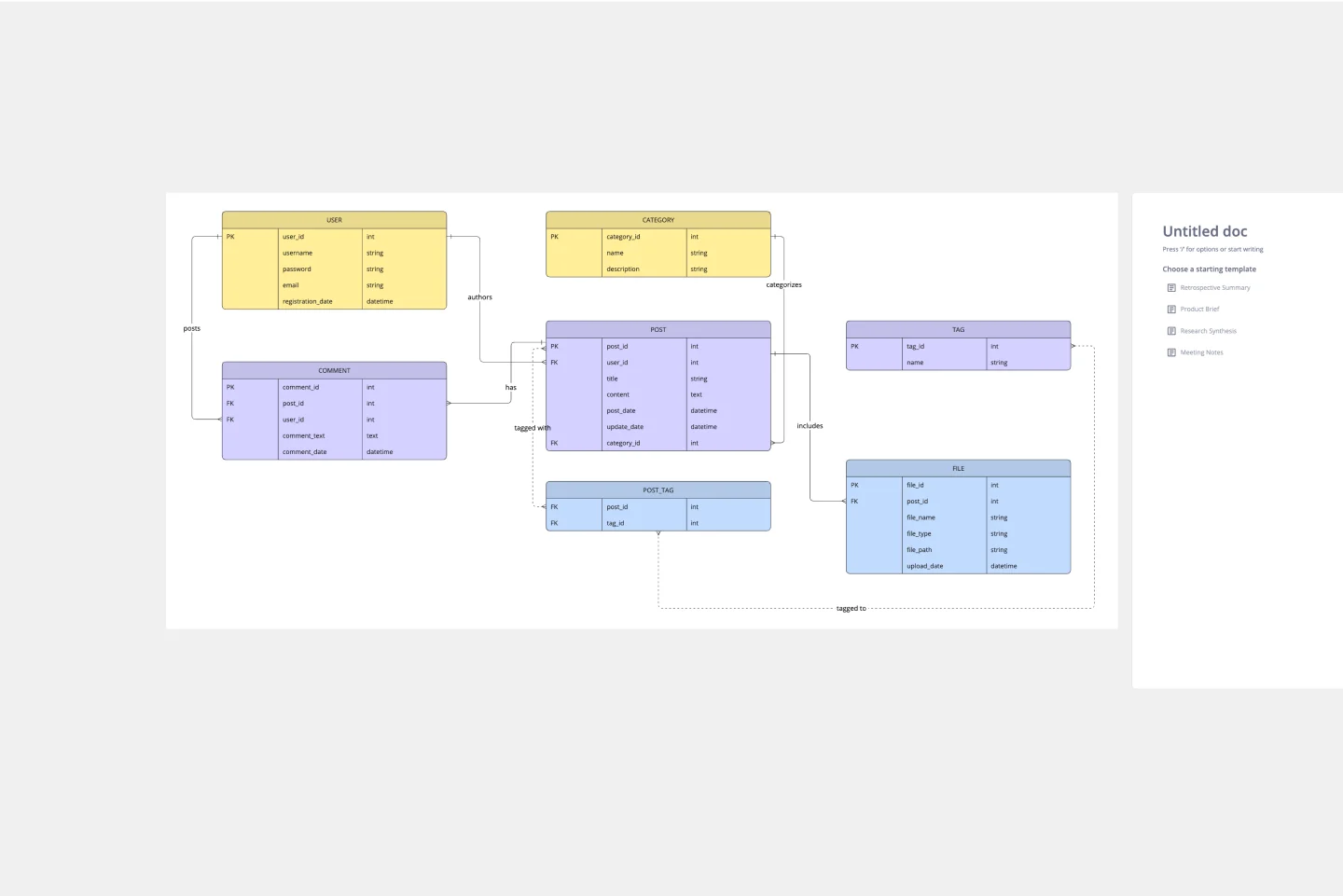
ERD Blogging System Template
The ERD Blogging System template in Miro efficiently manages and organizes digital content. It features key entities such as User, Post, Comment, Category, Tag, and File, which are essential for managing the creation and publication of blog posts, engaging users through comments, and organizing content via categories and tags. Additionally, it supports media attachments through the File entity, linking them to the relevant content. This template helps streamline the blogging process, making it an invaluable tool for content management and publication.
ERD Educational Learning Management System Template
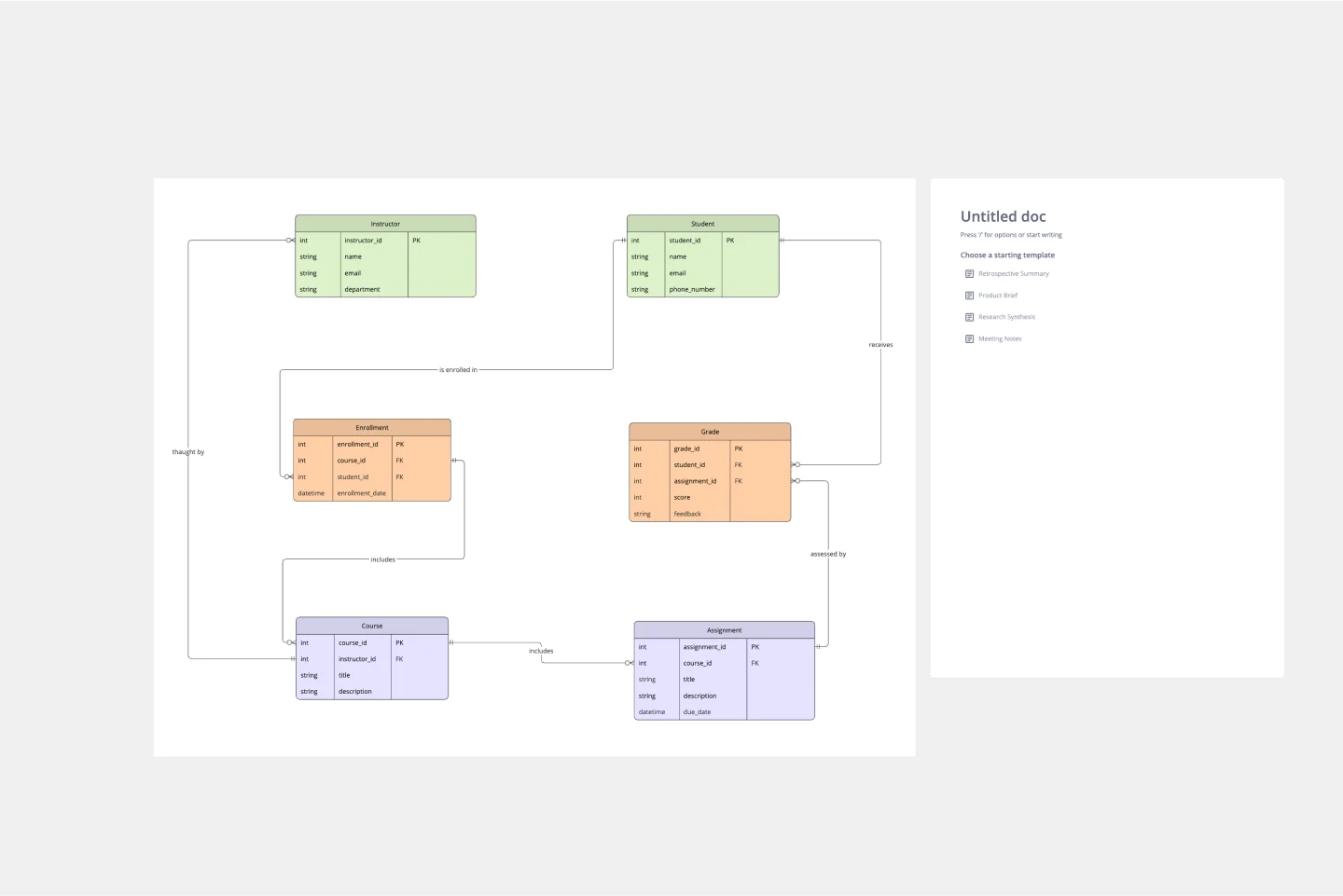
ERD Educational Learning Management System Template
The ERD Educational Learning Management System Template is designed to streamline the management and organization of educational systems, particularly useful for institutions adapting to online and hybrid learning environments. It helps in efficiently planning and implementing Learning Management System (LMS) features by identifying key entities such as Students, Courses, Instructors, Assignments, and Grades, and the relationships between them.
ERD Healthcare Management System Template
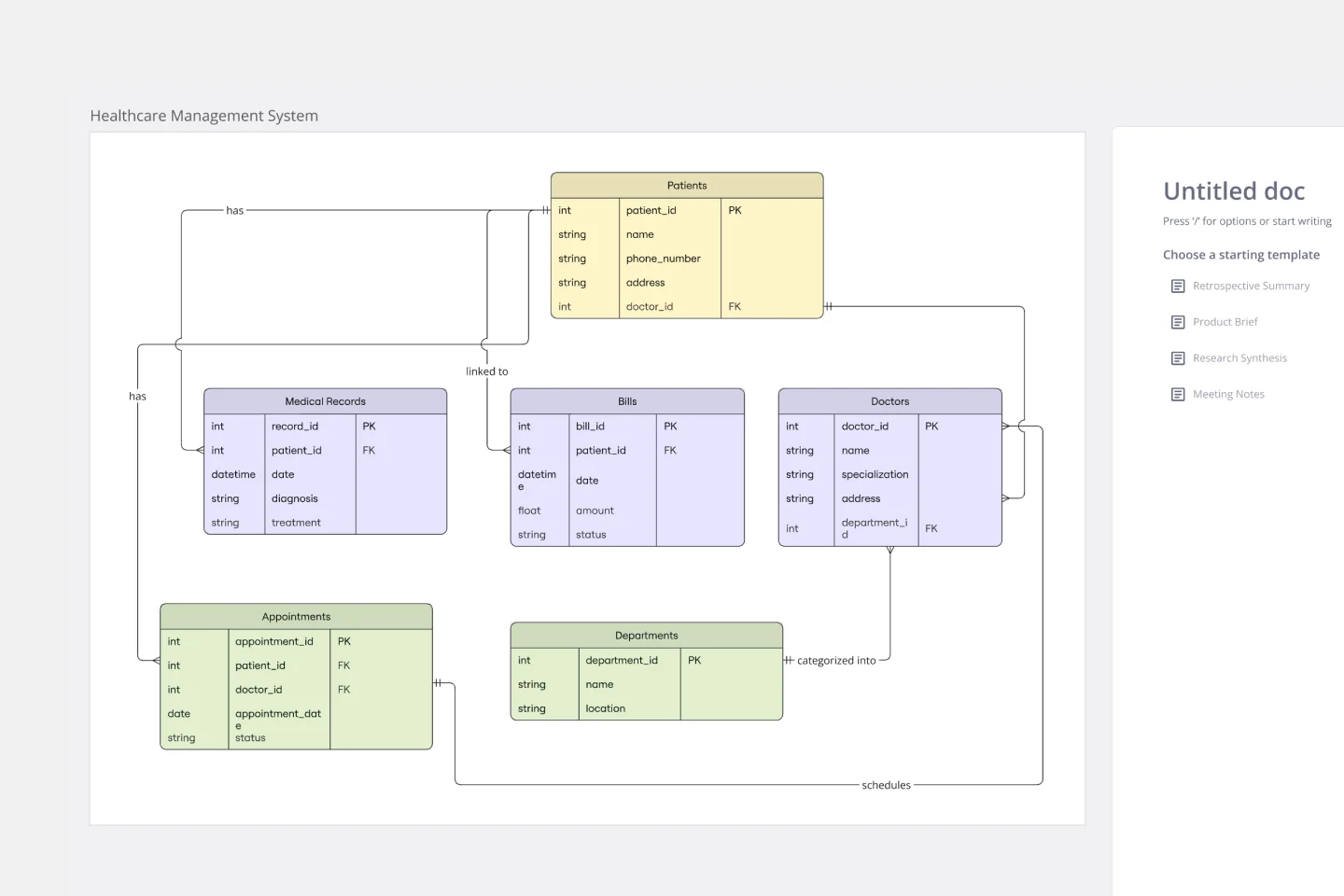
ERD Healthcare Management System Template
The ERD Healthcare Management System Template streamlines the process of creating and managing entity-relationship diagrams for healthcare management systems. This template helps users visualize the complex relationships between different entities such as patients, healthcare providers, medical records, and billing information. It offers a flexible and customizable framework that can be adapted to fit the specific needs of any healthcare management system, ensuring clarity and efficiency in system design and database structure.
ERD Supply Chain Management System Template
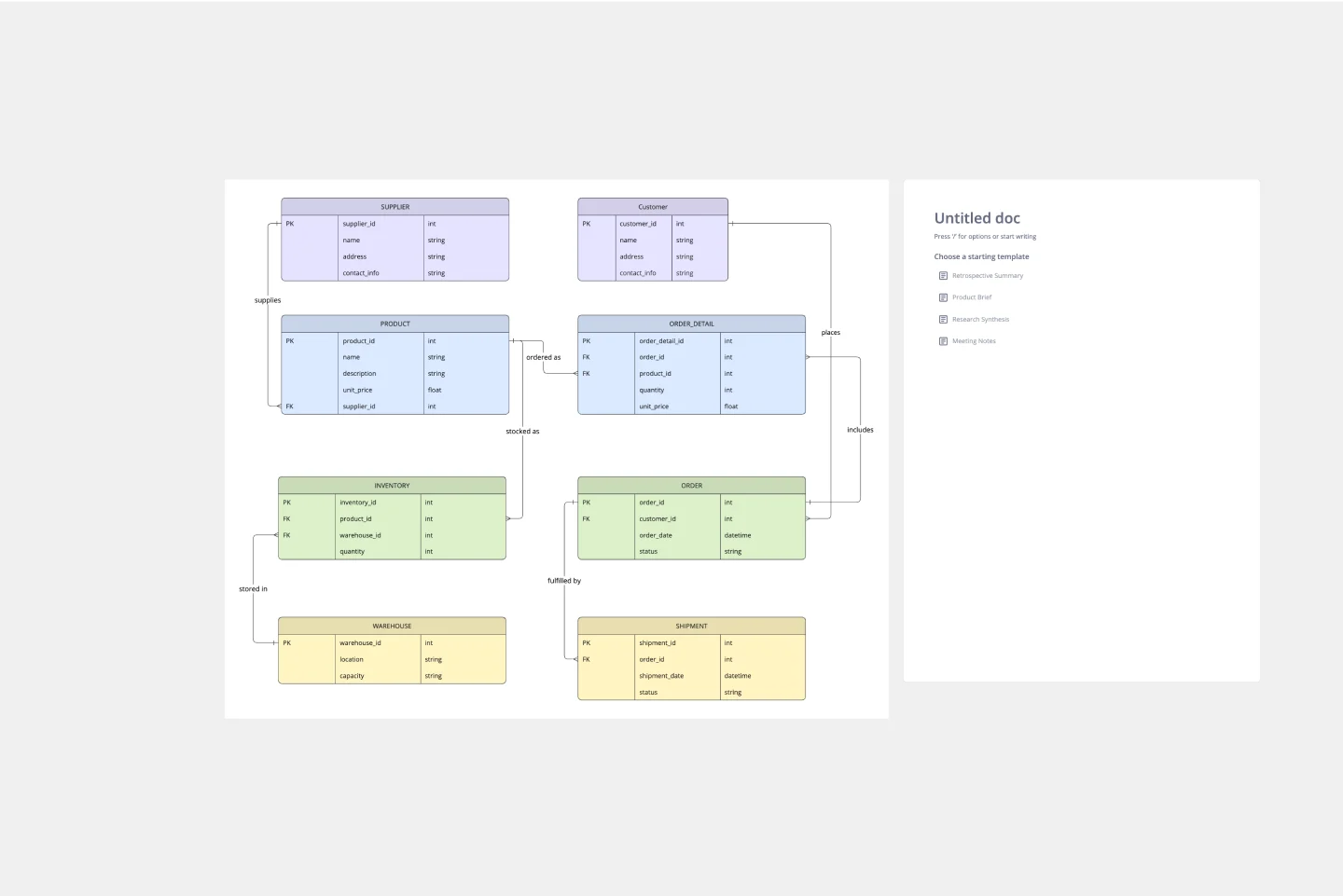
ERD Supply Chain Management System Template
The ERD Supply Chain Management System Template streamlines and optimizes supply chain operations. It serves as a visual support that helps businesses understand and manage the complex relationships between different entities within their supply chain, such as suppliers, products, inventory, orders, and shipments. By providing a clear visualization of these relationships, the template enables users to identify inefficiencies and areas for improvement, facilitating strategic decision-making.
ERD Blogging System Template
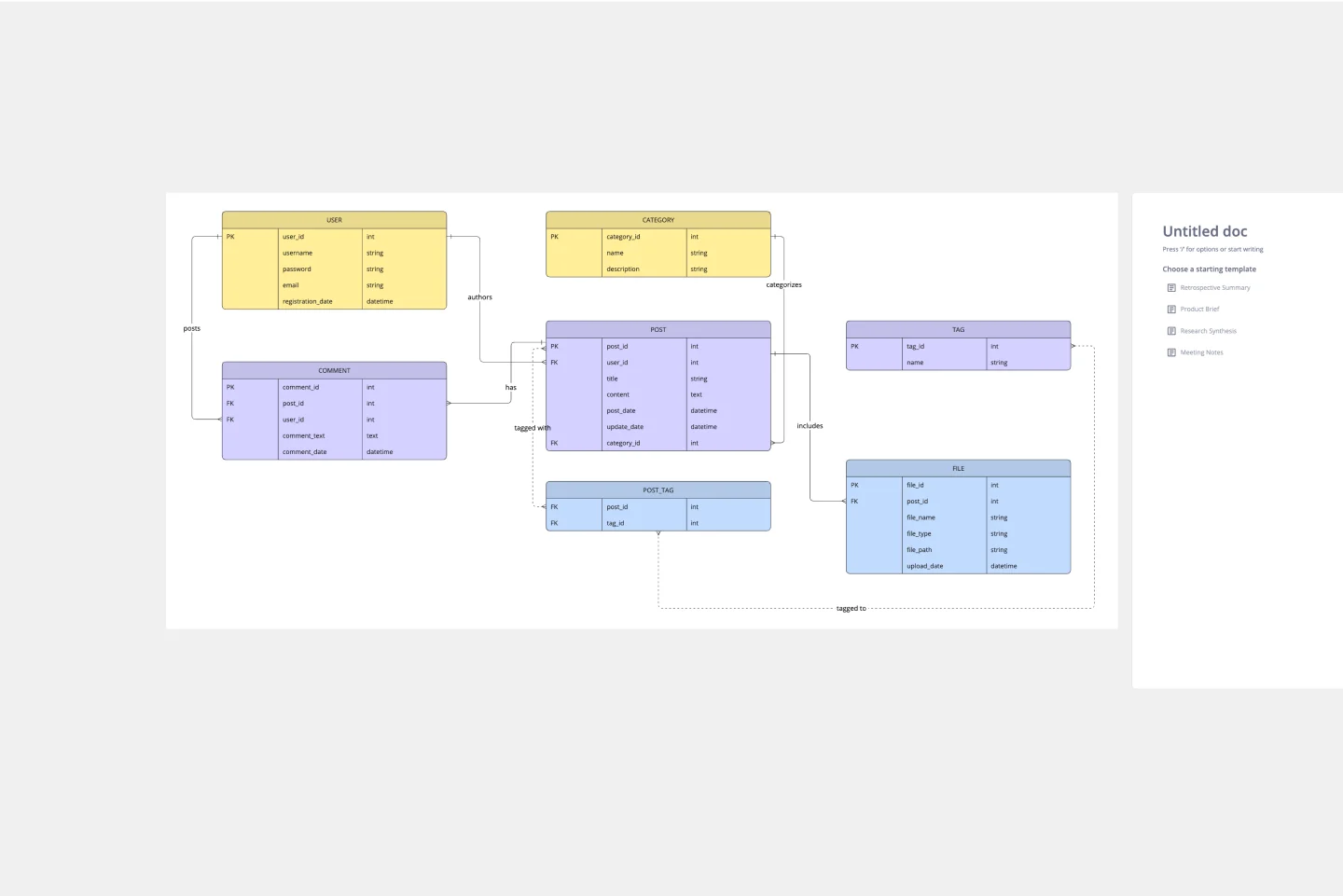
ERD Blogging System Template
The ERD Blogging System template in Miro efficiently manages and organizes digital content. It features key entities such as User, Post, Comment, Category, Tag, and File, which are essential for managing the creation and publication of blog posts, engaging users through comments, and organizing content via categories and tags. Additionally, it supports media attachments through the File entity, linking them to the relevant content. This template helps streamline the blogging process, making it an invaluable tool for content management and publication.
ERD Educational Learning Management System Template
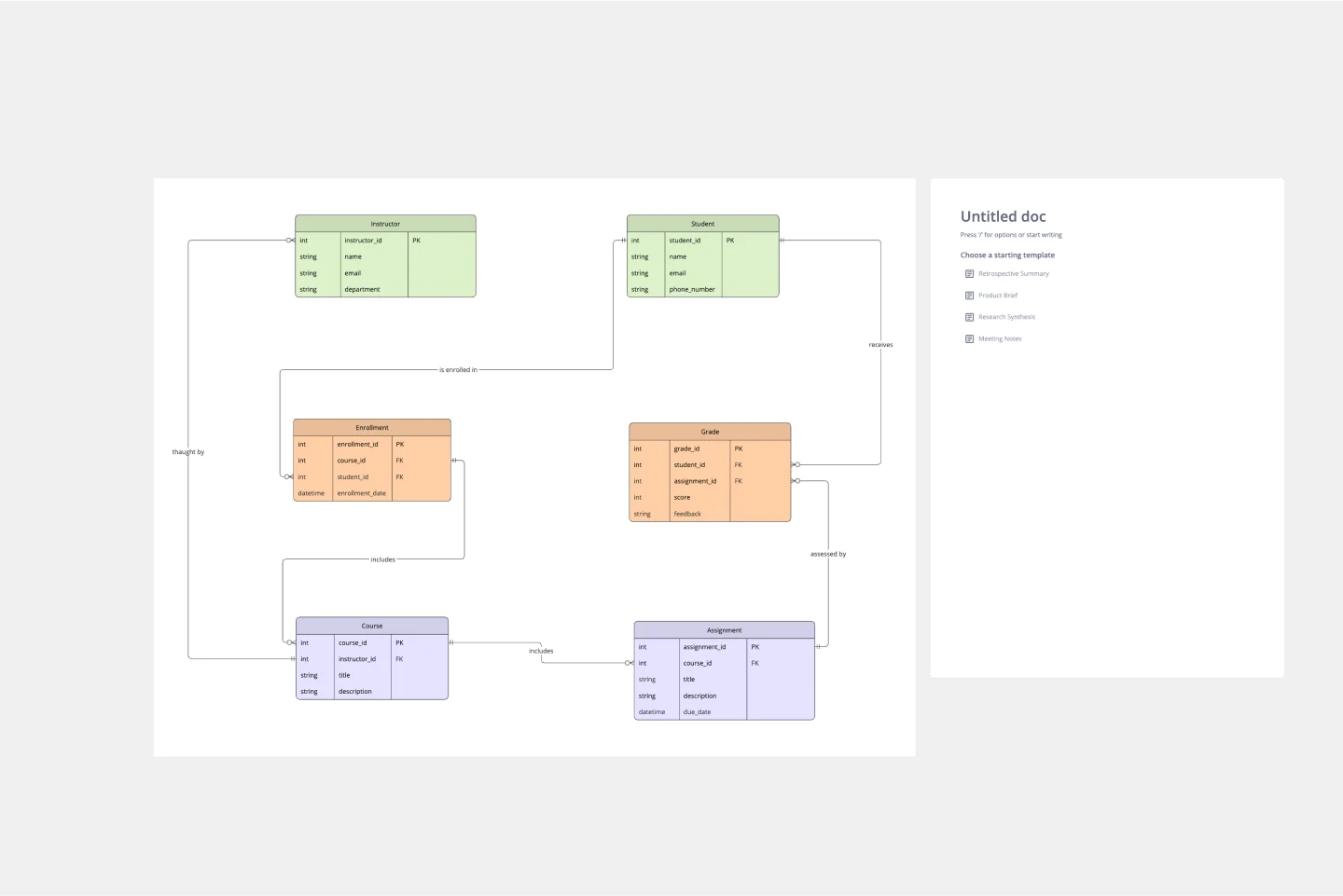
ERD Educational Learning Management System Template
The ERD Educational Learning Management System Template is designed to streamline the management and organization of educational systems, particularly useful for institutions adapting to online and hybrid learning environments. It helps in efficiently planning and implementing Learning Management System (LMS) features by identifying key entities such as Students, Courses, Instructors, Assignments, and Grades, and the relationships between them.
ERD Healthcare Management System Template
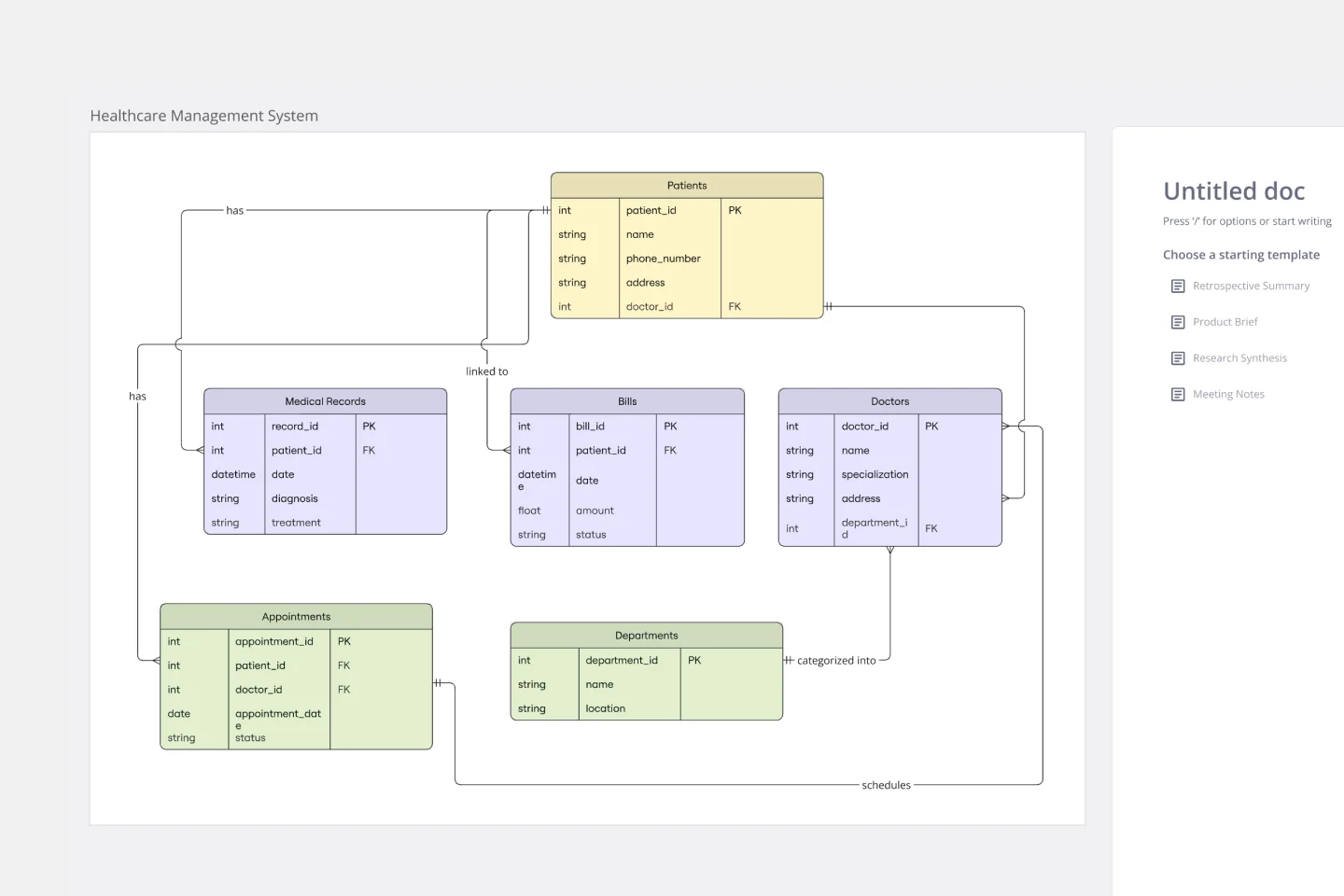
ERD Healthcare Management System Template
The ERD Healthcare Management System Template streamlines the process of creating and managing entity-relationship diagrams for healthcare management systems. This template helps users visualize the complex relationships between different entities such as patients, healthcare providers, medical records, and billing information. It offers a flexible and customizable framework that can be adapted to fit the specific needs of any healthcare management system, ensuring clarity and efficiency in system design and database structure.
ERD Supply Chain Management System Template
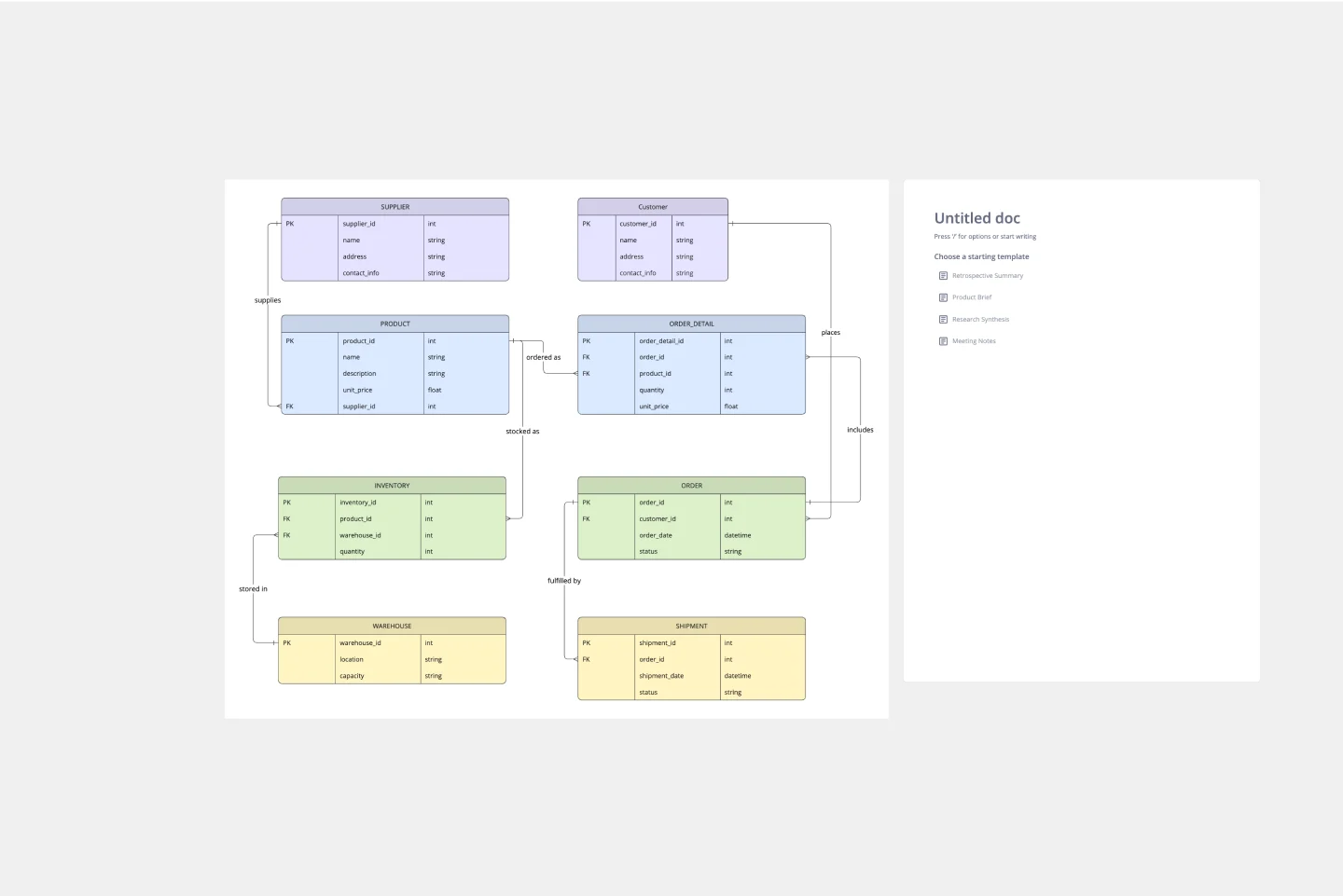
ERD Supply Chain Management System Template
The ERD Supply Chain Management System Template streamlines and optimizes supply chain operations. It serves as a visual support that helps businesses understand and manage the complex relationships between different entities within their supply chain, such as suppliers, products, inventory, orders, and shipments. By providing a clear visualization of these relationships, the template enables users to identify inefficiencies and areas for improvement, facilitating strategic decision-making.