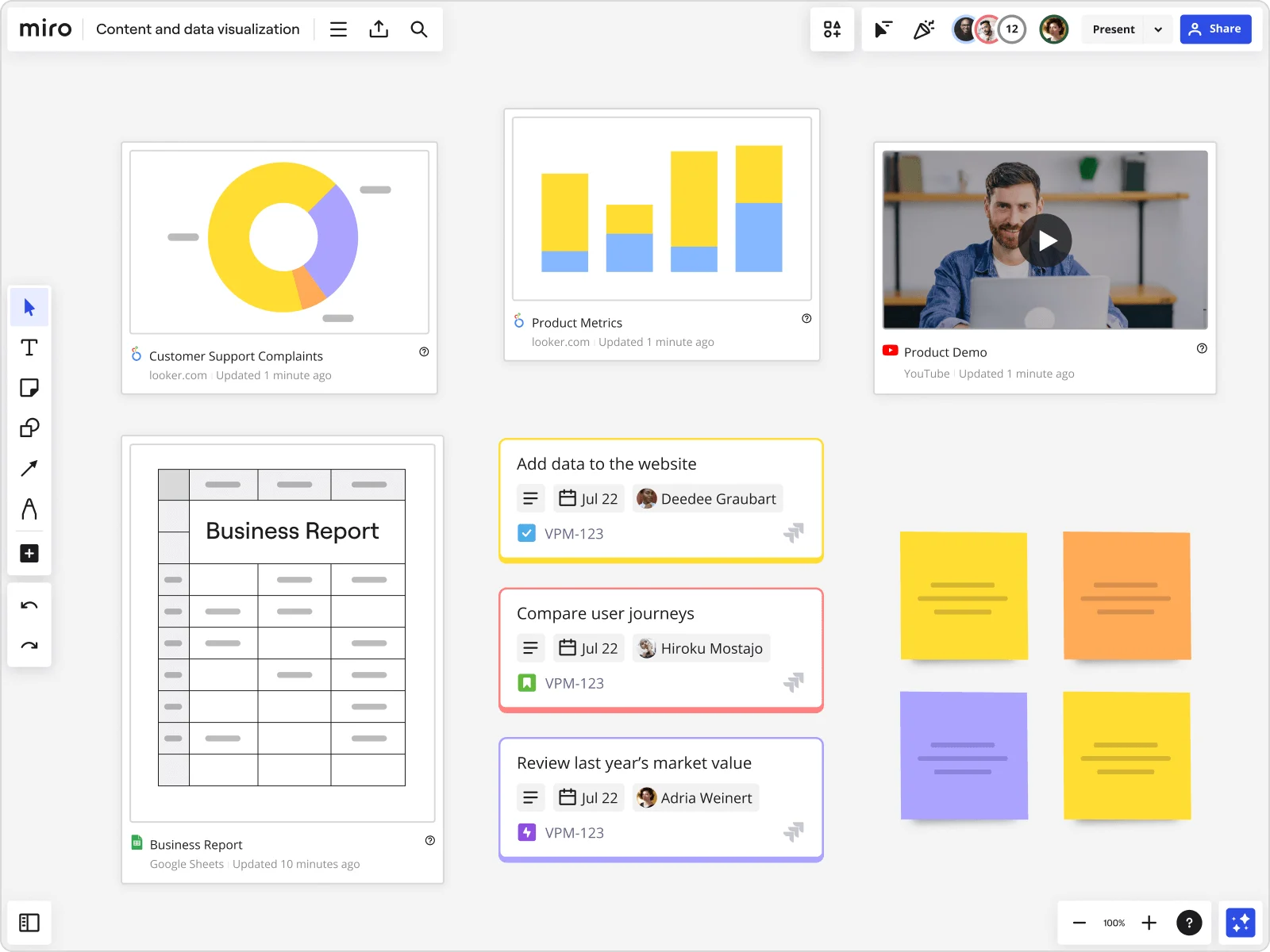
Table of contents
Table of contents
How to create a table in Miro using 3 easy methods
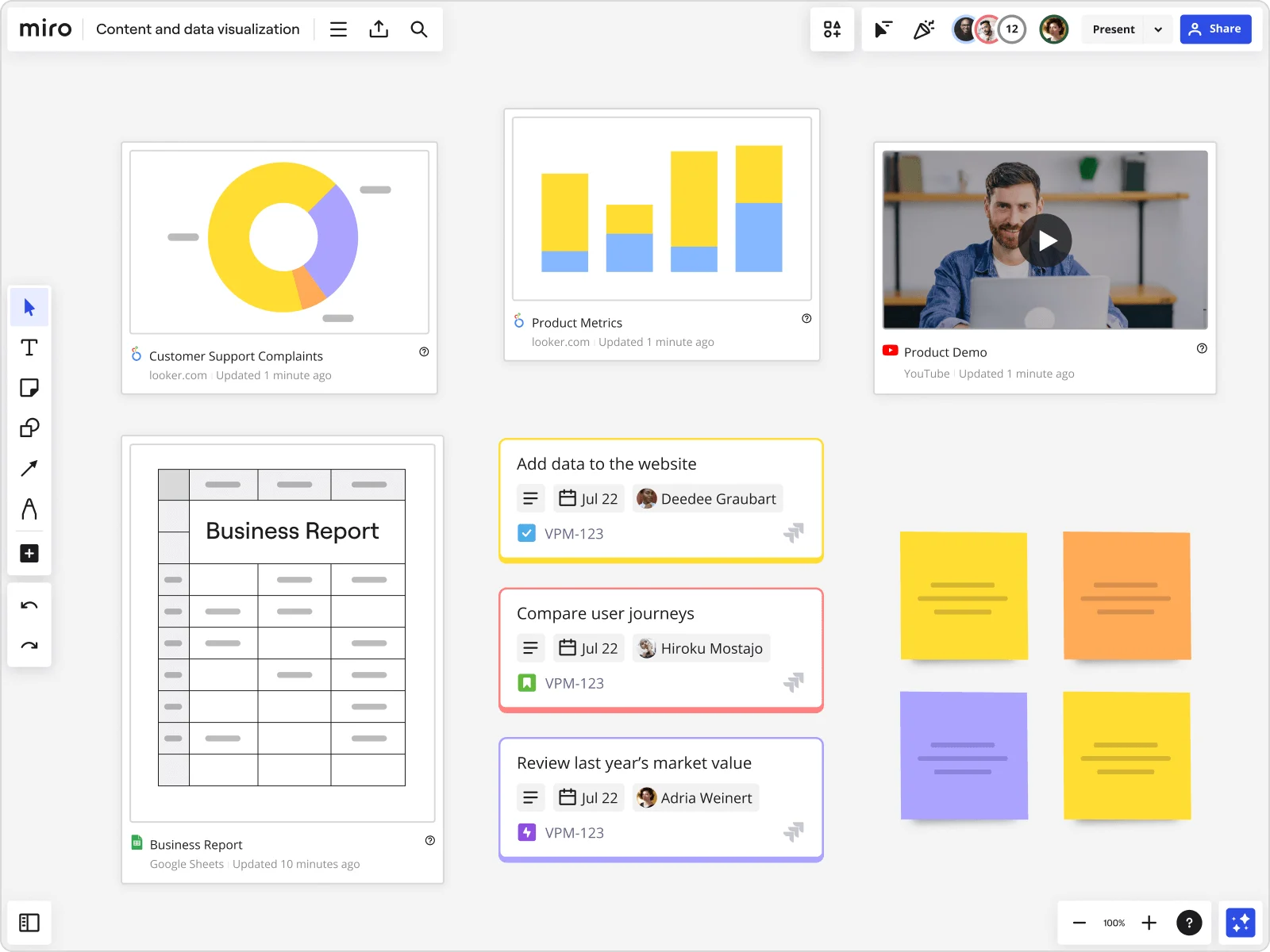
So you want to learn how to create a table in Miro. The good news is that it’s simple — and that there’s more than one way to do it. In this guide, we’ll show you three quick ways to create tables in Miro, so you can keep your data neat, visually appealing, and digestible.
Let’s get started!
Here’s how to create a table in Miro
Whether you’re looking to organize your data, uncover insights, or plan a big project, we’ve got you covered with three simple ways to create a table in Miro. Let’s take a look:
1. Create a table using Miro’s Tables app
If you want to create a table in Miro from scratch, the easiest way is to use our Tables app. Head to the Creation toolbar on the left of your Miro board and click on Tables. If you don’t see it, you’ll find it by clicking the + icon labeled More apps and searching for “Tables.”
Once you’ve clicked on the Tables app, there are two things you can do. For one, you could click on your Miro board to automatically generate a 3x3 table on your canvas. From there, you can select the table to activate the pop-up menu, allowing you to manually add or remove more rows and columns.
Alternatively, you could set your table’s size from the toolbar. Click on the Tables app and hover over the planner until you’re happy with the number of rows and columns highlighted, then click to create your table.
No matter which method you choose, you can easily resize your table and customize the appearance on your Miro board.
2. Create a table using an existing spreadsheet
Already created a table using a spreadsheet builder like Microsoft Excel or Google Sheets? Save time by importing it!
Copy the cells you want from your spreadsheet, then head to your Miro board to paste it. You’ll then get a pop-up message asking if you’d like to create a table in Miro or if you’d like to paste your data as sticky notes. Just click on the blue “Paste as table” button, and you’re good to go.
3. Create a table with Miro’s templates
Why create a table from scratch when you could save time with one of Miro’s free templates? With over 300 templates, our library includes plenty of ways to organize your data into all kinds of tables — from calendars to gap analyses.
Explore our full template library to discover tons of pre-made tables ready for you to use. All our templates are fully customizable, allowing you to change up the text, column, and row sizes, and overall look and feel as you’d like.
Why create a table in Miro?
When you create a table in Miro, you get access to a powerful innovation workspace that lets you do so much more than represent your data. Here are a few more benefits to keep in mind:
Powerful data visualization tools
Why stop at creating tables when you can also turn them into compelling data visualizations in Miro? Create everything from pie charts to org charts, or combine multiple visualizations to build your own custom dashboards. Create data visualizations from scratch or save time with one of our customizable templates.
Either way, you’ll have plenty of options for representing your data in visually appealing and digestible ways, which is especially handy if you’re sharing your Miro board with teammates.
Real-time and async collaboration
Speaking of teammates, Miro is the perfect place for collaboration. Invite others to create a table in Miro with you in real time — even if you aren’t in the same room. Alternatively, you can also share your table when you’re ready and tag teammates in comments right on your Miro board.
Want to present your table? Host an engaging workshop for your team right on your Miro board. Maximize participation with live reactions and interactive tools like voting, and let others follow your cursor to keep everyone on the same page.
Prefer to connect async? Use Talktrack to record an interactive video walkthrough of your Miro board and share it with your team to watch in their own time. Have people leave feedback as comments and start meaningful discussions all in one place.
One tool for your entire project
With an infinite canvas to work with, you'll get to create your table in the context of your entire project. Embed important spreadsheets, PDF files or images you need to refer to while creating your table — or simply drag and drop them onto your Miro board.
Plus, with over 130 app integrations, you can continue working with popular project management platforms like Jira, Asana, Monday.com, and even entire suites like Google Workspace and Microsoft 365 — all without having to leave Miro.
Time to create your own table in Miro
Now that you know how to create a table in Miro and what the benefits are, why not try our tips out for yourself? Sign up to create an account and discover what our innovation workspace can do for your team.