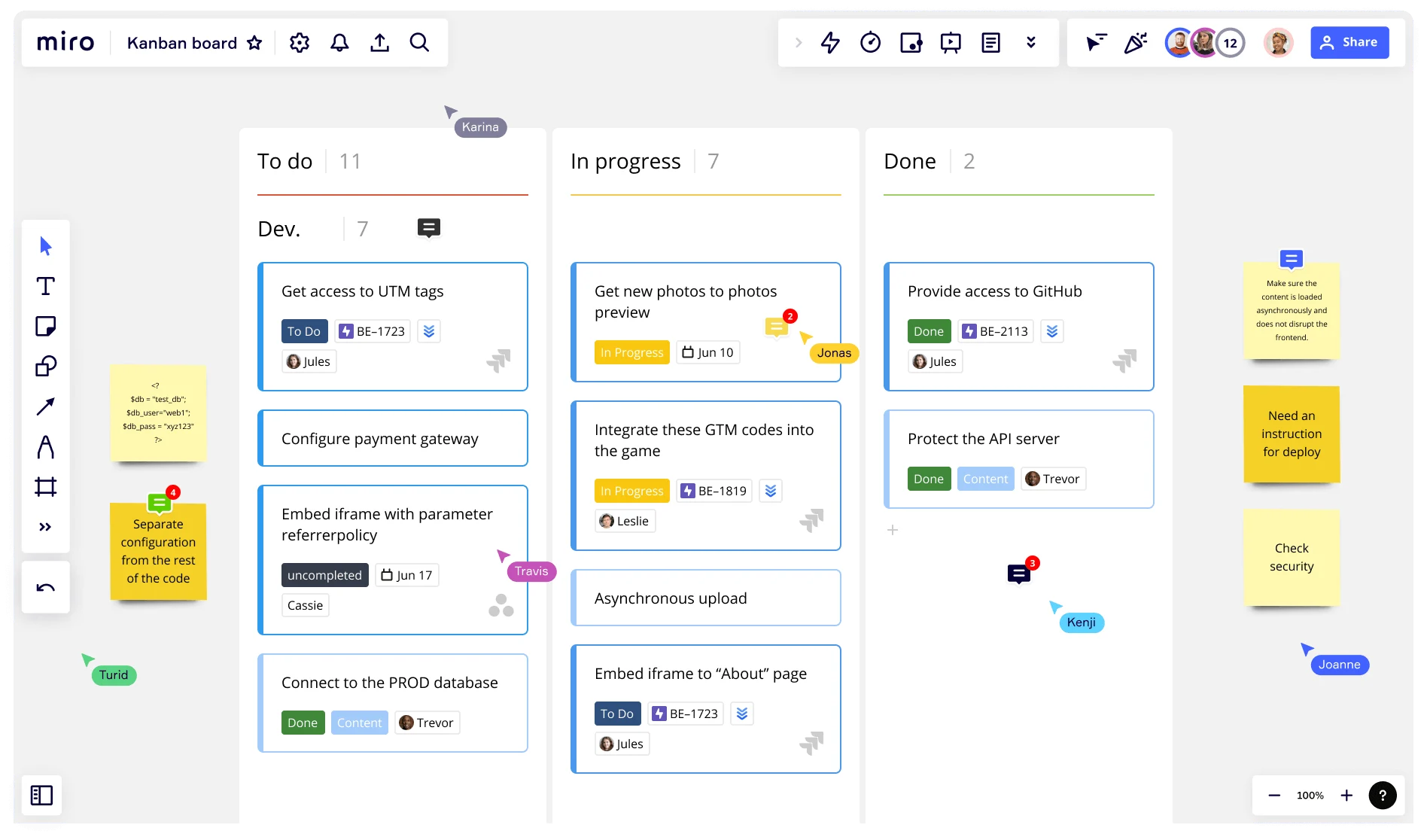
What is a Kanban board and how to use one
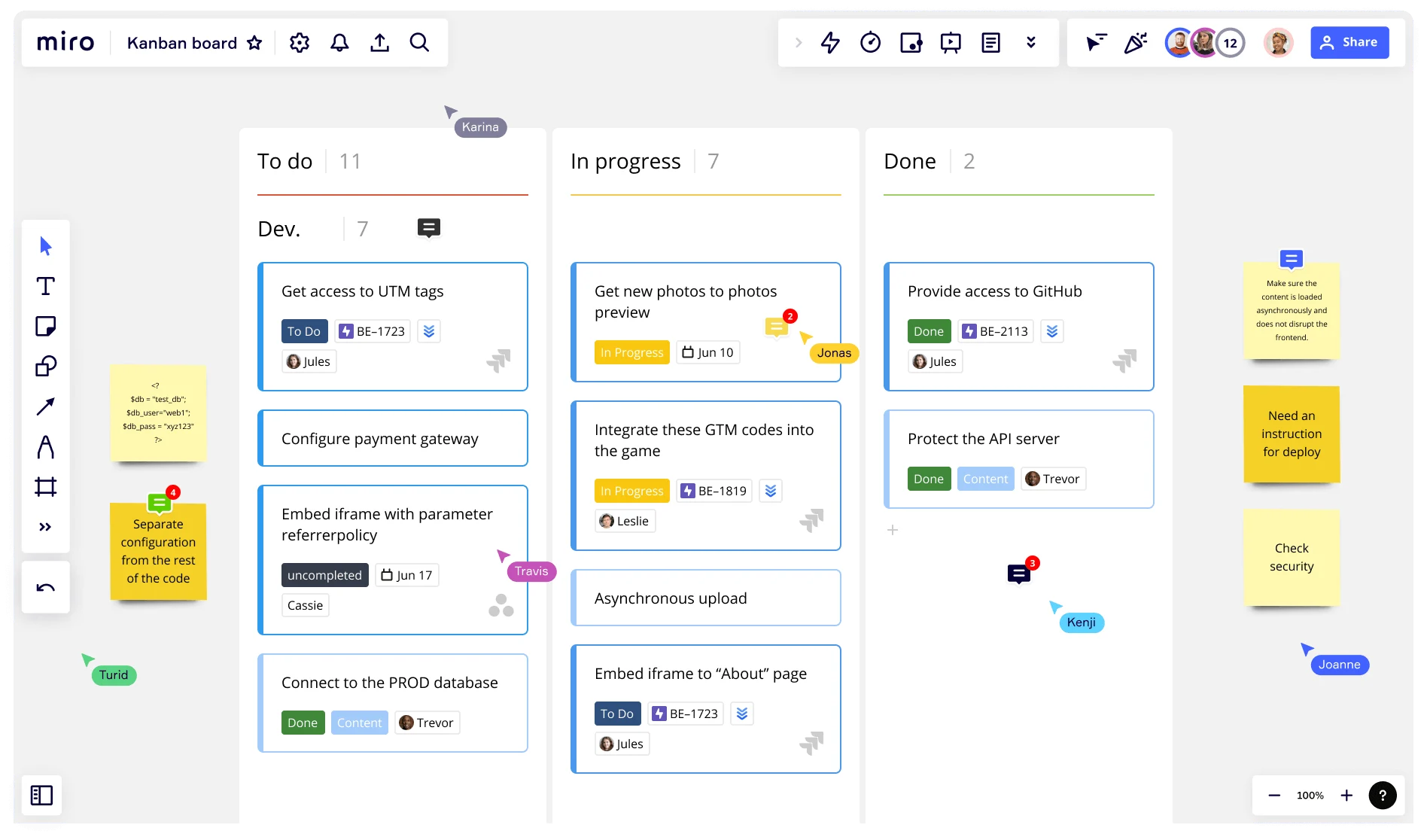
Summary
In this guide, you will learn:
What a Kanban board is: a visual tool to manage work, limit work-in-progress, and improve efficiency.
How to set up a Kanban board by creating columns and adding task cards with details.
The importance of sharing and regularly maintaining the Kanban board.
How Miro’s Kanban board tool supports customization, drag-and-drop management, and integration with tools like Jira.
Benefits of using Miro’s Kanban board for remote teams: real-time collaboration, easy access, and instant updates.
Best practices for using Kanban boards: visualize workflows, prioritize tasks, and enhance team communication.
Try Miro now
Join thousands of teams using Miro to do their best work yet.
What is a Kanban board?
A Kanban board is a management tool that helps visualize work, limit work-in-progress (WIP), and maximize efficiency. Teams use the board to structure their workload and manage progress in real-time. The concept of a Kanban board is simple. Each column represents a different stage of your workflow or project. As the task progresses, it moves into the corresponding column. When it comes to creating a Kanban board, you can choose to create them physically or digitally. A physical board is often created with a whiteboard or paper. The project manager (or whoever’s in charge) will draw the columns and write each task by hand. When tasks progress, the tasks need to be erased and rewritten in the appropriate column. A digital board is much more flexible. It’s created virtually, allowing teams to make changes and collaborate from anywhere instantly. The board can become a living document to help everyone stay on track and check the status of a project in real-time.
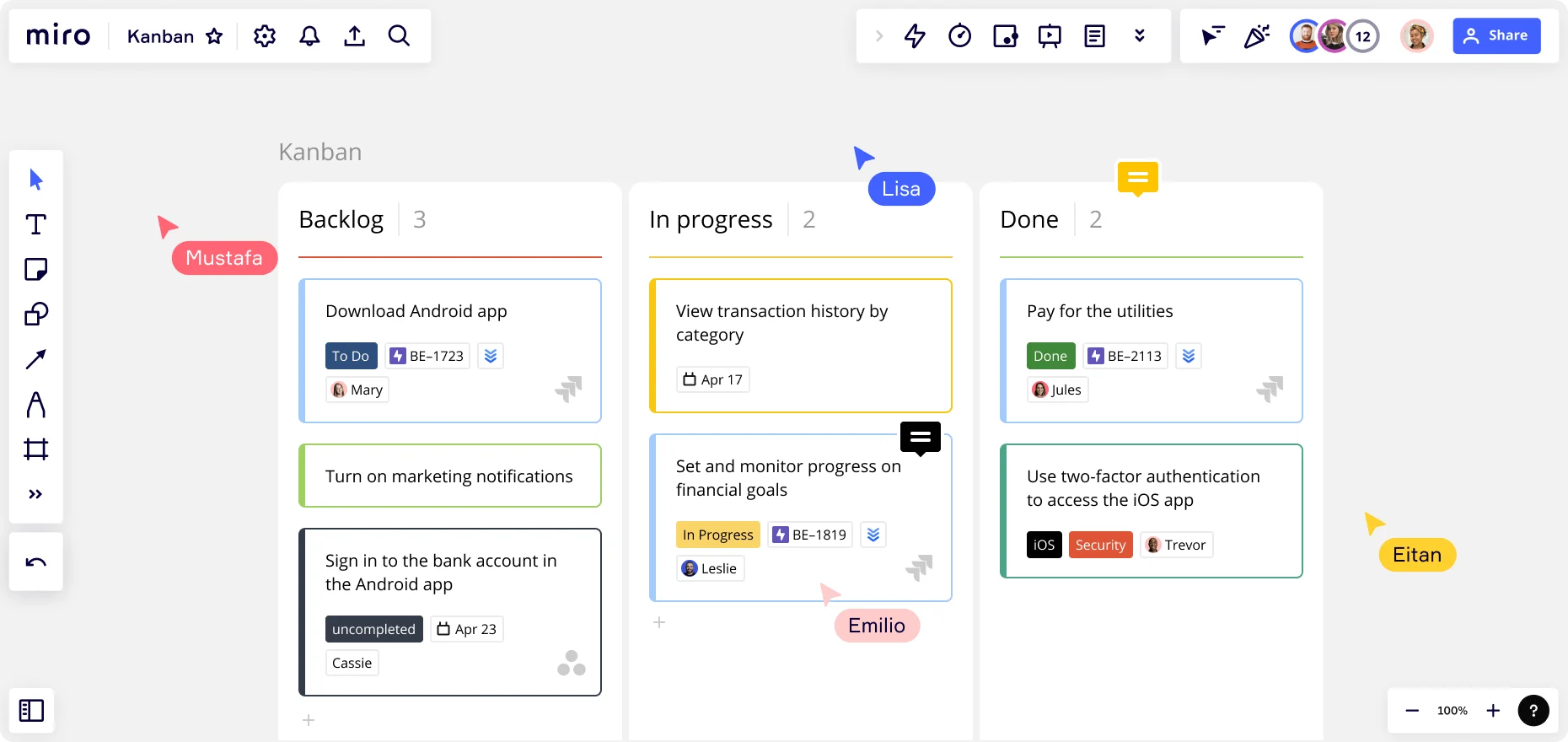
Whether using a physical or digital board, the simple structure of a Kanban board provides clarity. It keeps you up to date in a single glance and helps you identify inefficiencies or bottlenecks in your workflow. Spotting this information helps you put measures in place to streamline efficiency and boost productivity.
How many columns are in Kanban?
A Kanban board typically has three columns:
To-do (sometimes called Backlog)
In progress
Complete
These are the basis of a simple board, but you can have as many columns as you like depending on your project or workflow. For example, if your work needs to go through multiple rounds of reviews, approvals, and reworks before it’s complete, you can add all these columns to the boards to accurately reflect your process. Some Kanban boards also feature swimlanes, which allow you to split the board horizontally to categorize tasks further, or assign them to various departments. An example would be splitting the board based on the department. Sales, marketing, HR, finance, and operations all have a separate swimlane for their tasks within a certain project. With this format, all teams can instantly see which tasks apply to their workflow (and which tasks to ignore).
Is Kanban Lean or Agile?
First, let’s clarify what Agile and Lean are. Agile is an iterative approach to managing projects. Instead of launching all aspects of a project in one go, it allows project teams to break down project tasks into small increments known as ‘sprints’. Lean is a set of principles originated in manufacturing to reduce production waste and increase efficiency. Today, it’s widely used in project management and other business areas. Now, let’s answer the question — is Kanban Lean or Agile? The answer is both. The Kanban framework falls under the Agile methodology, but Kanban also support principles from Lean methodoly. When it comes to Agile project management, the structure of a Kanban board is perfect for Agile teams. It allows teams to plan their sprints easily, visualize the work-in-progress, and return to the drawing board when the iteration is over. But on top of this, Kanban boards also support Lean principles by minimizing work-in-progress — particularly regarding the ‘pull system’. In Lean, the concept of the pull system allows teams to start new work only when necessary. Using a Kanban board, teams can focus on the work that’s required to get the project completed. This keeps budgets in line, reduces waste, and helps project teams deliver their work on time.
Kanban board vs Scrum board: what’s the difference?
Both Scrum and Kanban boards are Agile methods for tracking work, but a Scrum board follows a very specific, rigid methodology. Kanban boards can be more fluid as they don’t follow a set structure. For example, Scrum boards are always owned by a single Scrum team. Each member of the Scrum team has a specific role to play in the sprint, and no new tasks or items can be added to the board while the sprint is still in session. A Kanban board, on the other hand, isn’t owned by a single team. Anyone can access and use the board if they’re part of the project or workflow. Tasks can be added, removed, and changed as the workflow progresses, giving teams more flexibility.
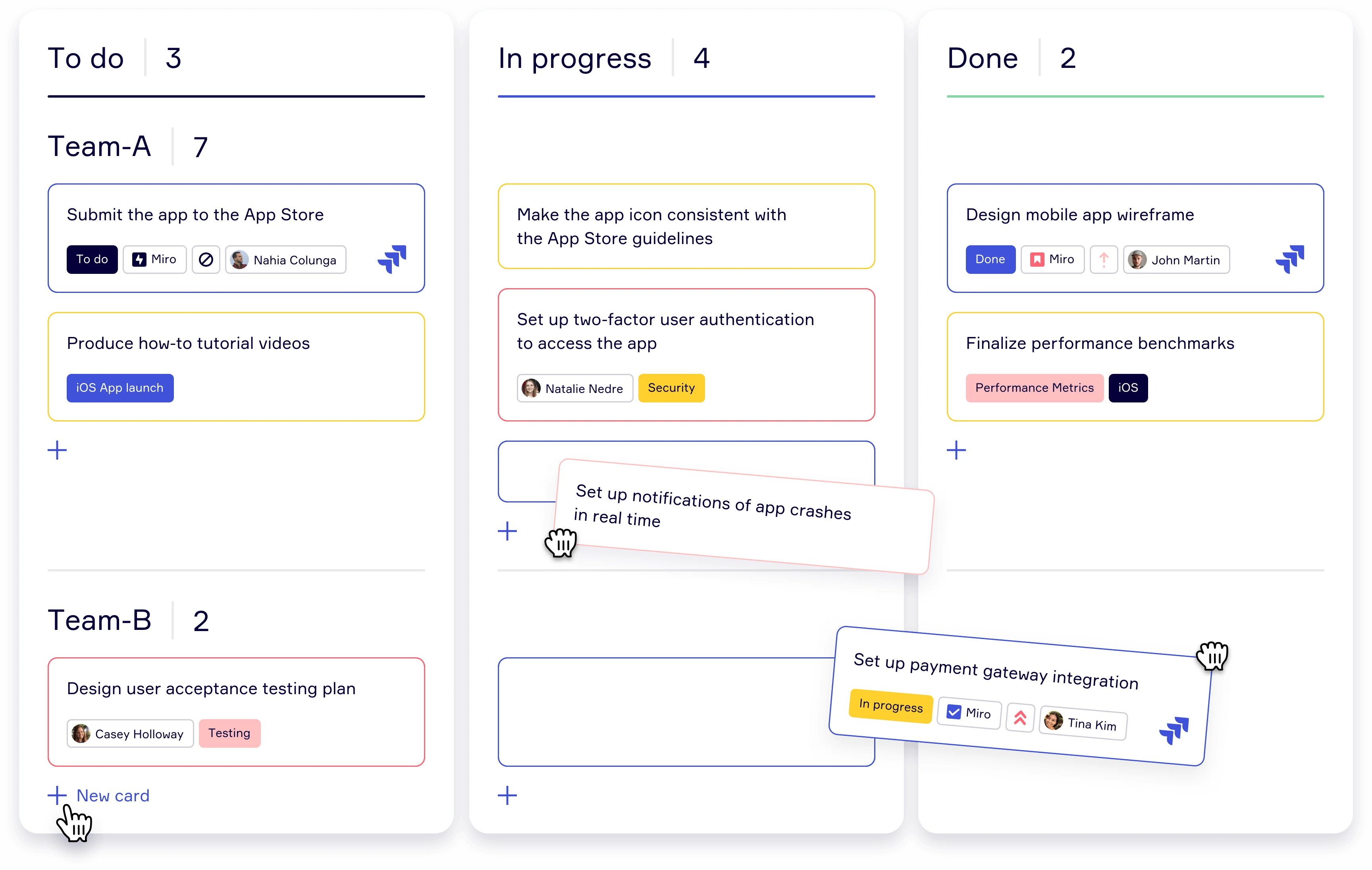
What is a Kanban board used for?
Kanban boards make it easy to keep track of tasks and make adjustments in real-time. There are many scenarios where using a Kanban board can be helpful, including:
To visualize a project or workflow
A Kanban board is clear, concise, and easy to understand. If you want a simple way to visualize your workload, a Kanban board is the way to go. It helps create an organized workflow and provides transparency among team members by displaying what tasks are allocated to whom and when they need to be completed.
To improve efficiency
Kanban boards allow you to plan every project task. As a result, the entire project team knows exactly what to do and when. There's no need to waste time on tasks that won't contribute towards the overall success of the project. Instead, project teams can use their time as efficiently and productively as possible.
To streamline collaboration
With an online Kanban board, teams can collaborate throughout the project. They can see how the project is progressing, who’s working on certain tasks, and ask questions or add notes for other users to see. As teams collaborate on complex projects, the Kanban board helps pinpoint areas where improvements can be made along the way.
To reduce bottlenecks
Use a Kanban board to spot bottlenecks and hurdles in your workflow easily. If tasks pile up, you can spot the issue and put things right for the future. By moving each card through the different stages, teams can easily identify potential roadblocks along the way.
Example of a Kanban board
To see a Kanban board in action, have a look at this Kanban Board template with an example of a product roadmap planning session:
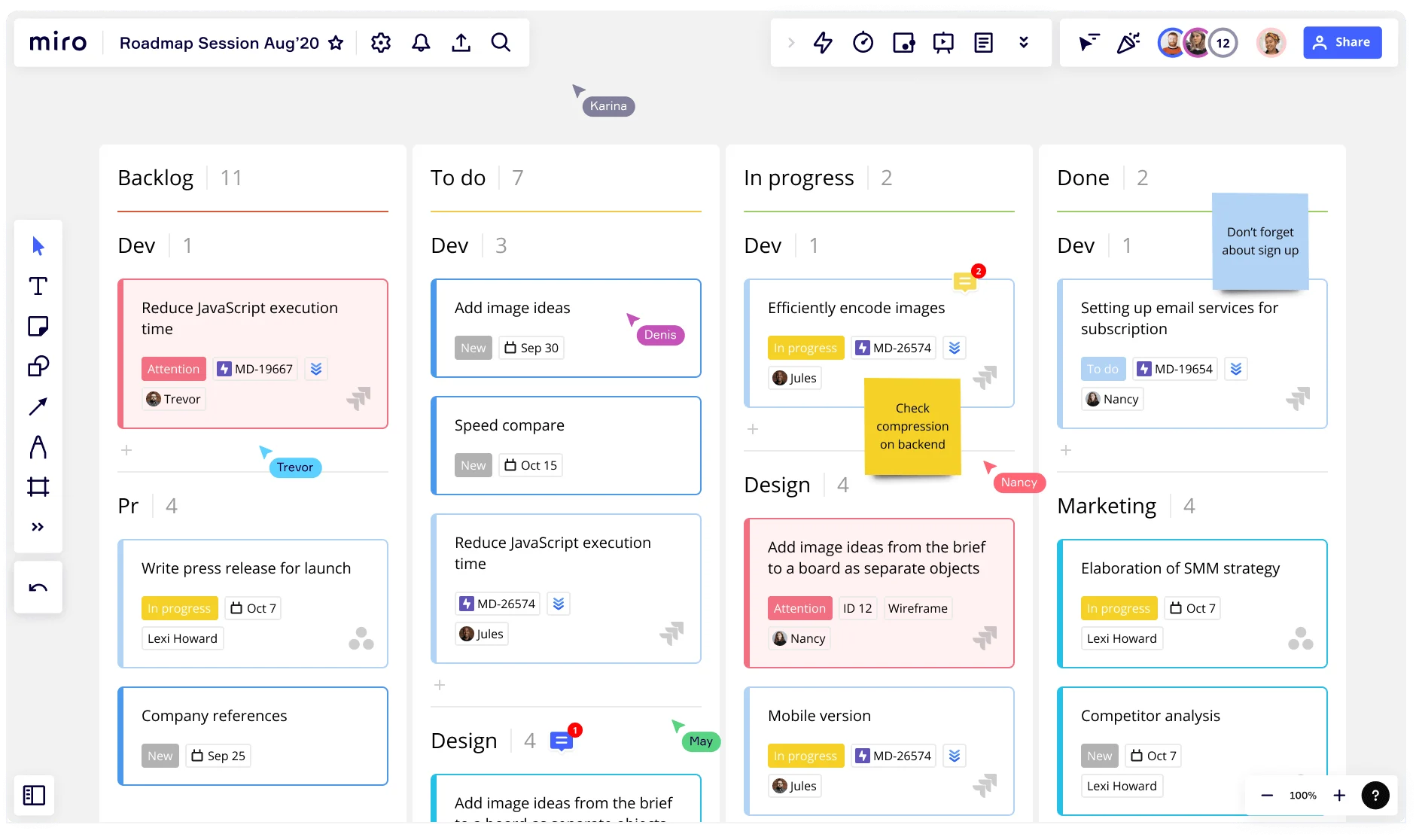
The template is split into four columns: backlog, to-do, in progress, and done. All the tasks that have been conceptualized and need to be completed are listed in the “backlog” or “to-do” list. For example, one of the tasks in the PR team's backlog is drafting a press release for the product launch. Under the "to-do" column, the dev team needs to add image ideas, which the design team will need to action by adding them to the brief. The “in progress” list includes all the tasks that are currently being worked on by the teams. These are tasks that have been moved over from the "to-do" list – for example, setting up the mobile version. Any task that is completed and handed over moves from the “in progress” list to the “done” section. In the above example, when the images from the brief have been efficiently encoded, the task moves to the “done” column on the Kanban board.
What are the benefits of Kanban?
Using a Kanban board has various benefits for project teams across various industries. Here, we’ll outline some of the most common benefits.
It offers real-time updates
Any changes or updates that you make to the project will instantly reflect on the board, allowing your entire project team access to real-time updates in just a matter of clicks.
It’s flexible
Unlike a Scrum board, Kanban boards aren’t set to a specific set of rules. You can be flexible with the structure, allowing you to create a project board that’s perfect for your business.
It’s simple to use
Using a Kanban board is easy. It’s easy to make, easy to use, and easy to understand. No one will struggle to wrap their head around how it works, meaning it’s an accessible project management tool.
It aligns your team
If everyone has access to your Kanban board, you know they’re all on the same page. They can see what’s happening with the project, who’s working on specific tasks, and how they fit into the bigger picture.
How to create a Kanban board
Creating your own Kanban board isn’t difficult, particularly if you start with a Kanban framework template. However, to make the most of your Kanban board, it’s helpful to understand all the stages of the creation process.
1. Define your process, project, or workflow
Before you create your Kanban board, you first need to define the process, project, or workflow you want to outline. Is it for a particular project? A business process? A new workflow? Let’s use project management as an example. To clearly define your project, you’ll first outline the project scope. The scope defines your project goals and the purpose of your project. But how does this help with your Kanban board? With a clear project scope, you’re in a much better position to ensure that your Kanban board includes all the information you need to complete the project. So be clear about the fundamentals of your process, project, or workflow before you start creating your board. That way, you can be sure that you’re creating a Kanban board that includes the right tasks and activities.
2. Outline the stages and limitations
With a clear picture of your workflow or project, you can start to map the columns in your board. You can keep it simple with three columns representing “to-do,” “in progress,” and “done.” You can also add more detail and flesh out the process with more columns to accurately reflect your process, or add swimlanes for different teams involved in the project. During this phase, you should also set the principles for your board, such as your WIP limits. These will outline the fixed constraints eliminating waste from your process. For example, you might want to limit how many tasks are actively being worked on at the same time. This will help you manage team capacity and streamline the workflow. Ultimately, there’s no right or wrong way to structure your Kanban board. It all comes down to what’s involved in your project or workflow, and the limits you want to put in place.
3. Add tasks to the board
With your board structure in place, you can now start plotting tasks and activities. In Miro, these are called visual cards.
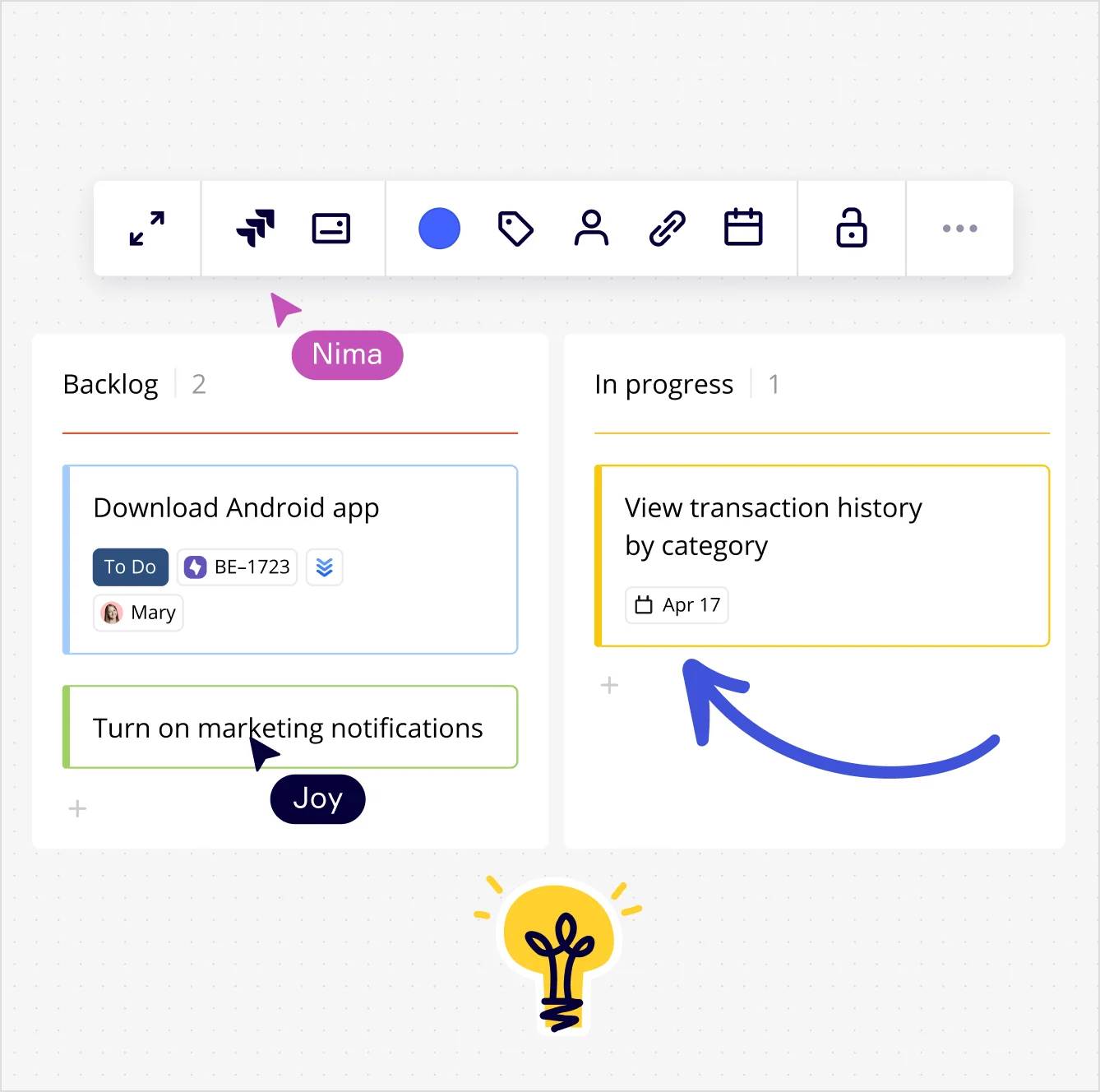
Start by adding a clear title describing what the task involves. For example, "send email newsletter." Then, you can add more detail about the specifics within the card itself. This might include information such as "draft email copy" or "create compelling subject line." The card might also include a checklist for the owner to tick off, uploaded files and images, or external links to supporting information. After the tasks have been added to the board, you can assign ownership to the relevant person or team. And finally, you need to add a due date. In Miro, the date will appear directly on the card, so it’s clear when the task is due.
4. Share the board with stakeholders
When the board is complete, share it with team members and stakeholders to get their feedback. That way, the relevant people will have a chance to review the information, ask questions, and make sure there’s no vital information missing.
5. Regularly review and update your board
When your project or workflow goes live, it’s important that you and your team continually review and update the board. If it’s not, the board won’t be relevant and it won’t help you effectively manage your tasks. In other words, Kanban is only useful if it's easy to access by all team members and if kept up to date. Fortunately, using Miro makes this whole process easier. The entire team can easily view and access the Kanban board online, which is especially helpful for remote teams. All they have to do is jump online to instantly see the latest progress. To move tasks along, simply drag and drop your task to the relevant column, add any relevant notes or updates, and everyone will instantly have the latest version of the Kanban board.
Author: Miro Team
Last update: October 2, 2025